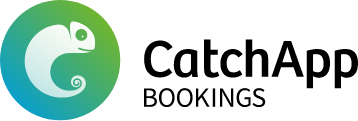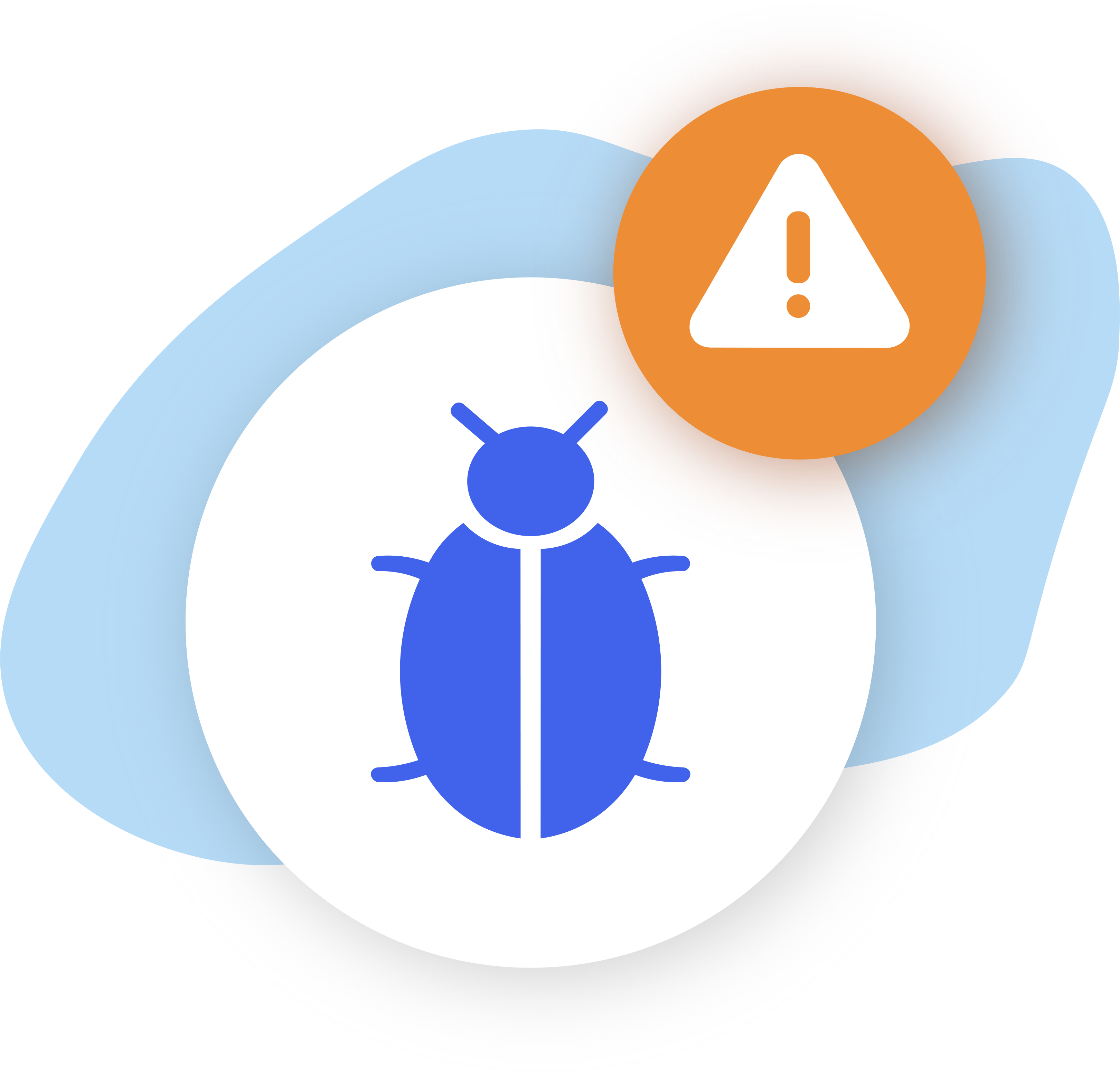Here we’ll show you how to get CatchApp Bookings integrated into a monday.com contacts board so you can upgrade your CRM productivity.
Step 1 – Create a contacts board for your workspace by clicking the “+ Add” button in the top left corner, or choose the contacts board from monday.com’s templates also in the top left corner.
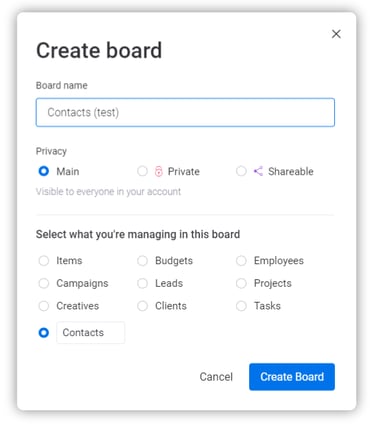
Step 2 – Add in any columns that you find necessary for your contacts board. As an example, I’ve included the ‘world clock’ column so that I’m aware of which contacts/leads will be available at what time, and the ‘address’ column that you can add by click “add view” just above the table view.
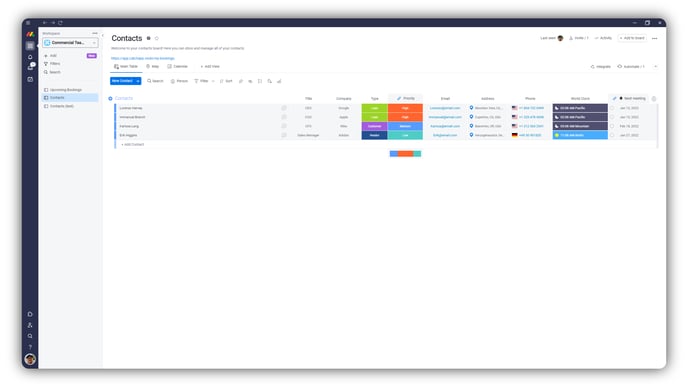
Step 3 – Set up the integration by clicking the “integrate” button in the top right corner. Type in “CatchApp Bookings” and click on the tile. Next click on the button that says “Add to board”
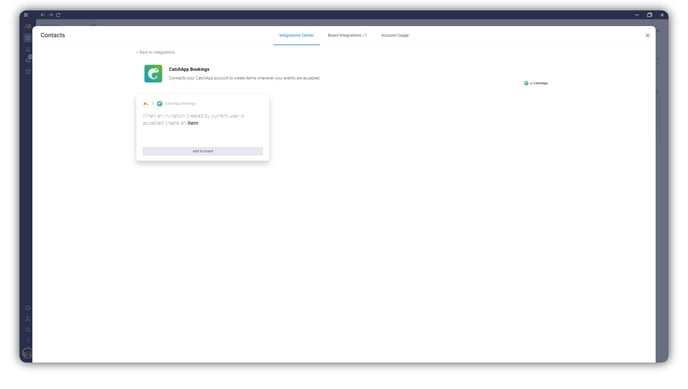
Step 4 – Take the API key from here (integrations > CRM & Sales) and paste it into the text box on this page, then click “SUBMIT”
Step 5 – This is where you get to customise what goes into your contacts board. The main information that you’ll need for your contacts are (usually) their first name, last name, mobile number, email address, and potentially their location so that you can be aware of time-zone differences.
Your contact’s title, company, type, and priority are all categories that are specific to each contact, so you’ll need to give those categories values when they arrive in your board.
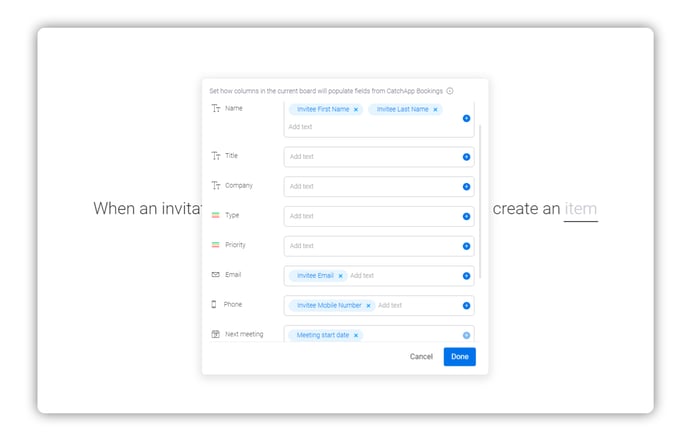
Step 6 – Once you receive a booking, you can input extra details. A booking was made by the invitee Daniel Ek on this board, and here you can see information that was put in by the integration and information that I have put in for more detail.
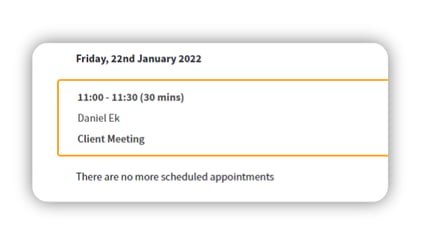
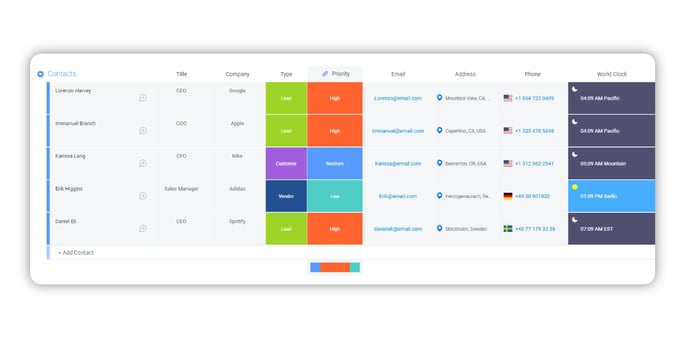
And that’s it! It’s simple to set up, but is completely customisable, and incredibly effective.